11. Collaboration in Tale of Data
Tale of Data is an enterprise tool that enables highly effective team collaboration and allows work on projects ranging from the simplest to the most complex. It provides an intuitive interface that makes it easy to get started, while offering powerful features to manage and transform data at scale. Thanks to its sharing and tracking options, members of an organization can not only build robust solutions together, but also ensure better traceability and greater transparency in their processes.
The available collaboration features include:
copying data sources to a workspace or other users
copying flows to a workspace or other users
copying dashboards to a workspace or other users
individual collaborative flow reviews, shared with other users
collaborative workspaces, which allow organizing one’s own work as well as sharing and collaborating as a team on an isolated project.
11.1. Collaborative Workspaces
11.1.2. Manage spaces
11.1.2.1. Creation and modification
Creating a collaborative workspace is done using the “Add a New Workspace” button.
11.1.2.2. Access Management
Three levels of access are available:
Read mode: read-only access; cannot modify anything in the space (neither the space itself nor objects such as flows).
Edit mode: standard access. It allows you to do everything except administer the space or add/remove objects (flows, data sources, etc.).
Admin mode: full access, allowing the user to edit and manage the workspace (e.g., rename it, add users, etc.).
11.1.2.3. Deleting a Workspace
All elements must be deleted before the corresponding space can be deleted. Once the space is completely empty, it can be removed.
11.2. Data source copies
A user can send a copy of their data sources to other users or workspaces within the same organization to which they belong.
Each recipient of a copy can connect to the copied data source immediately.
Note
When configuring the copy, the user must choose whether passwords are transferred to the target users or not. If the user chooses not to transfer passwords, the target user will need to provide the credentials for the relevant data sources to function correctly in their catalog.
To copy a data source, simply right-click it in the catalog:
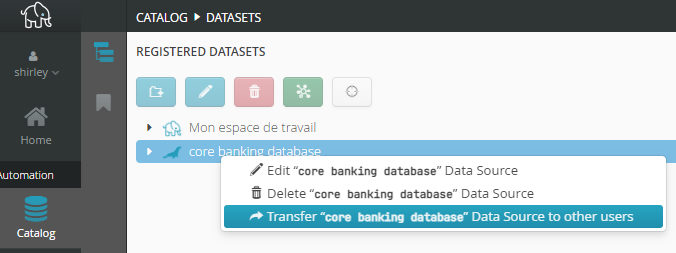
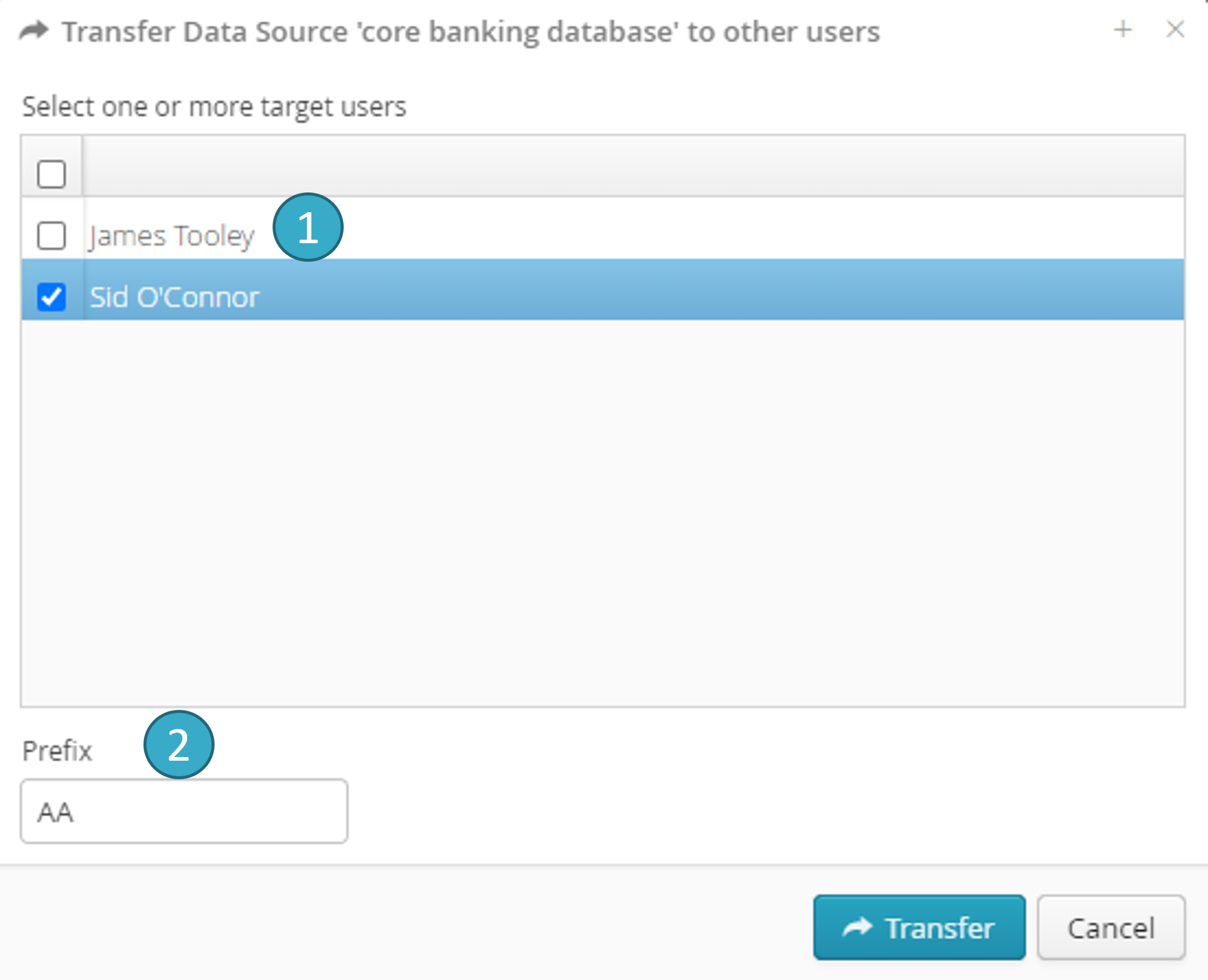
If a prefix is specified  , the name of the transferred data source will be prefixed by it..
, the name of the transferred data source will be prefixed by it..
11.3. Copying flows
A user can send a copy of one or more of their flows to other users or workspaces within the organization to which they belong. Recipients will be able to modify and/or execute these copies.
Caution
When flows are copied, the data sources used by the copied flows (via source or sink nodes) will be copied to the catalog(s) of the recipient(s).
Connection information (except passwords and access codes) will be sent when flows are copied. To run the flows received, recipients must authenticate themselves by editing in the catalog the data source(s) that were copied with the flows..
Note
If you have already sent data sources to a recipient (see « Copying a data source »), they will not be recreated when the flows are copied because the recipient will already have them. The recipient will also not need to self authenticate because the copying of the data sources sends full connection logins (including passwords and access codes).
To copy just one flow, click Share  at the bottom right of the flow thumbnail:
at the bottom right of the flow thumbnail:
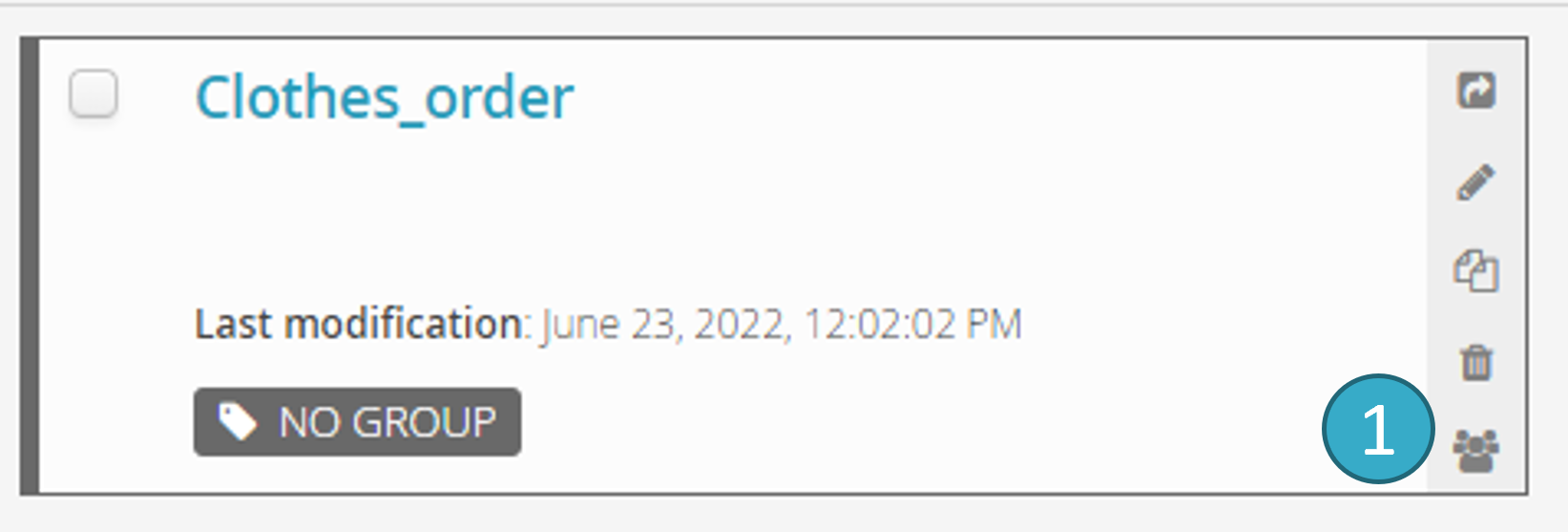
To copy multiple flows with just one click, select them and then click Share Flows in the bar at the top  :
:

The Share flows window will open.
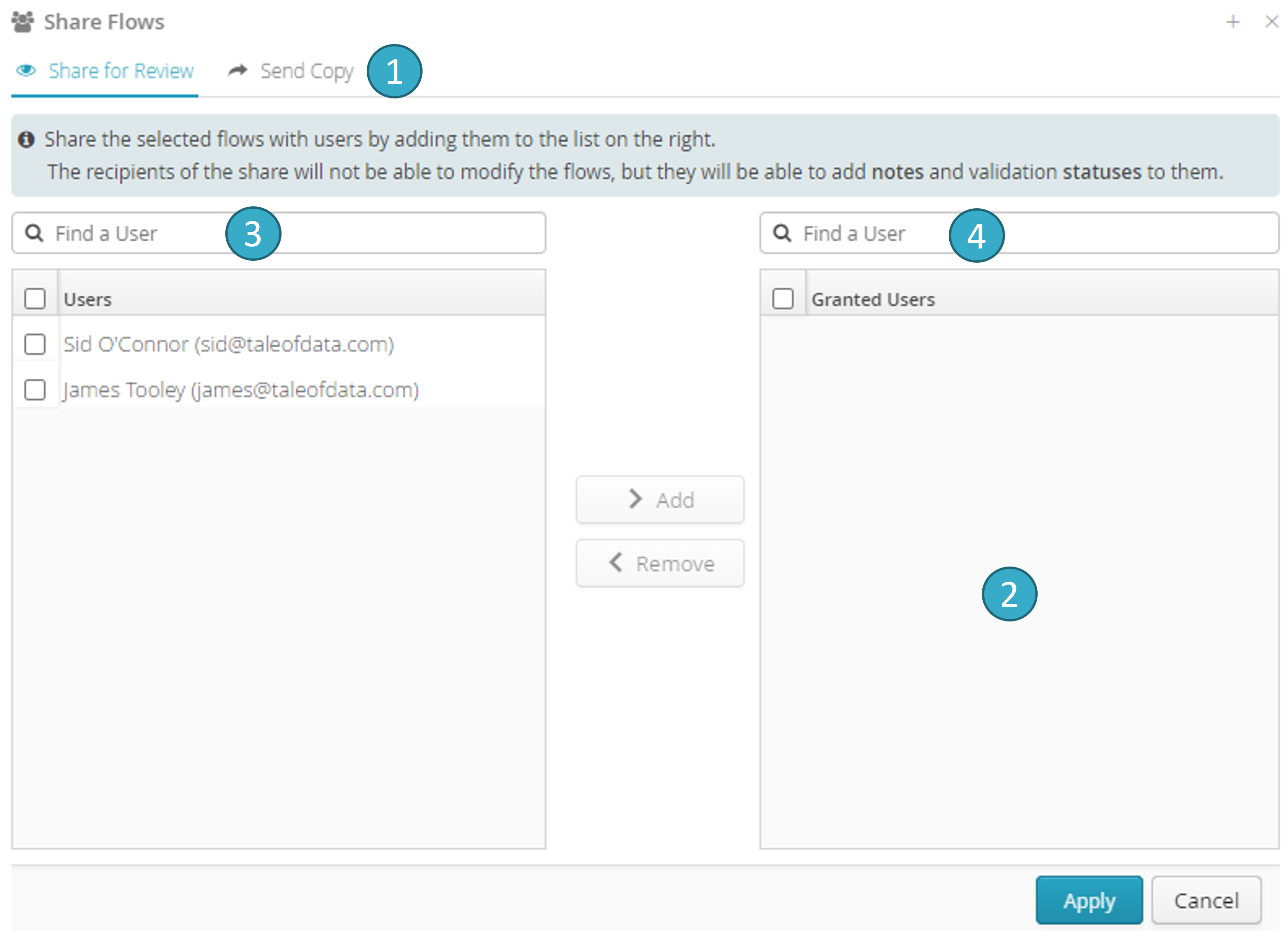
To send a copy of the selected flows to users, add them to the list on the right
 .
.The names of the transferred flows and**data sources** will be prefixed by the specified value
 .
.The specified sink group will be assigned to the transferred flows. If any of the flow to be transferred is already in a group, the specified sink group will be added as a prefix followed by the separator ‘/’.
 .
.
Warning
Flow copies will be rejected if one of the selected flows is invalid.
Note
If some copied flows read files located in ‘My workspace’, these files will be copied with these flows if they do not already exist in the destination users’ workspace.
Note
If some of the copied flows are used to create a repository, these flows will be transferred (not just copied) to the target user, who must be unique. The recipient will become the new manager of the repository.
11.4. Copying dashboards
A user can send a copy of one or more of their dashboards to other users or workspaces within the same organization. Recipients will be able to modify and/or execute these copies.
To copy just one dashboard, click share  at the bottom right of the dashboard:
at the bottom right of the dashboard:
To copy multiple dashboard with just one click, select them and then click share dashboard in the bar at the top  :
:
The Share dashboard window will open.
To send a copy of the selected dashboard to users, add them to the list on the right
 .
.The names of the transferred dashboard and**data sources** will be prefixed by the specified value
 .
.The specified sink group will be assigned to the transferred dashboard. If any of the dashboard to be transferred is already in a group, the specified sink group will be added as a prefix followed by the separator ‘/’.
 .
.
Warning
Dashboard copies will be rejected if one of the selected dashboard is invalid.
Note
If some copied dashboard read files located in ‘My workspace’, these files will be copied with these dashboards if they do not already exist in the destination users’ workspace.
11.5. Sharing flows for collaborative review
Note
If you want to learn more about this feature, an e-learning tutorial is available below:
Sharing Flows in Tale of Data
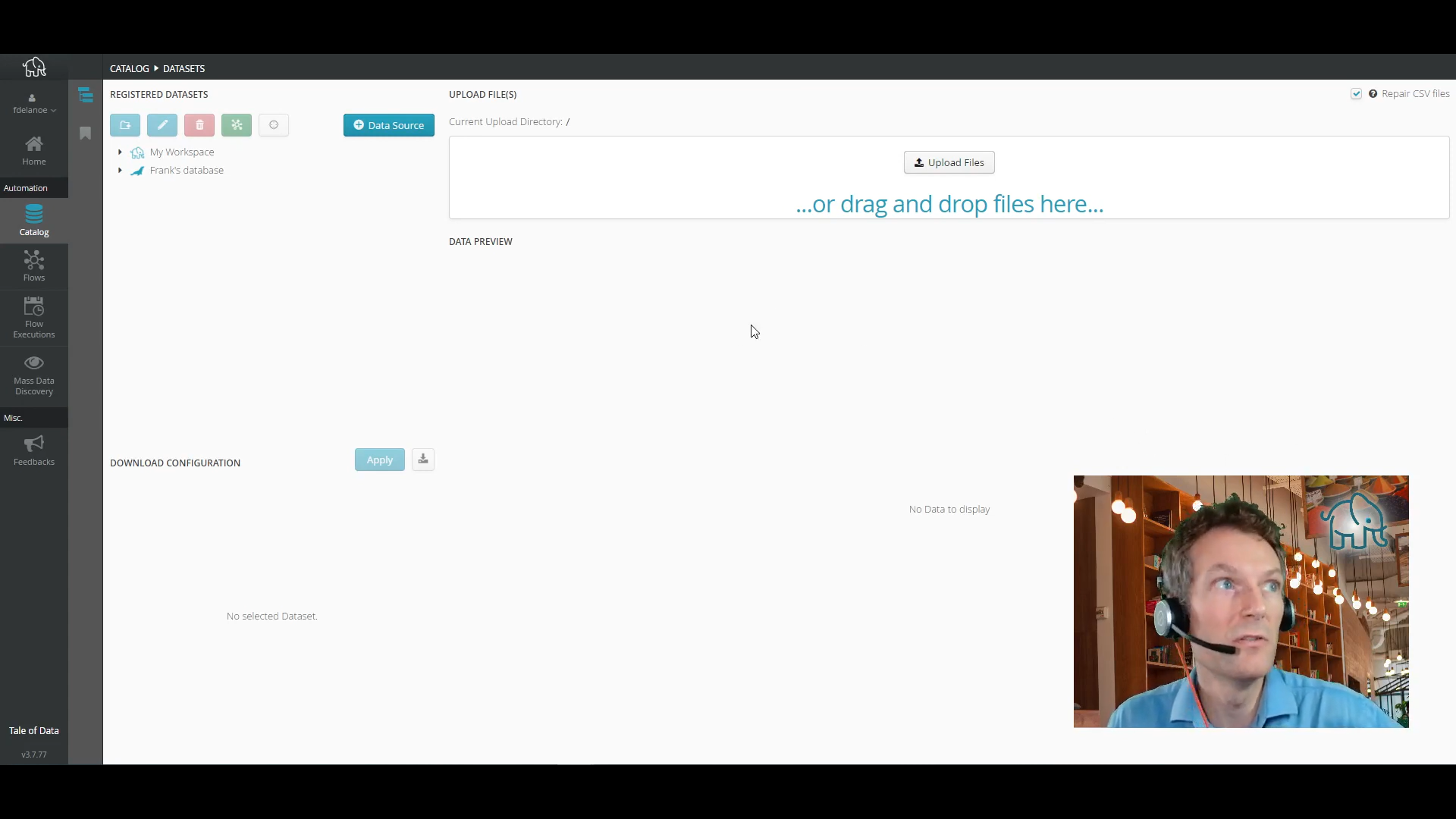
Tale of Data allows you to hand over already set-up data sources from your catalog to colleagues within your organisation in one fell swoop. This can help them get started more quickly on a new project - all you need to do is right click in your catalog and share.
11.5.1. How it works
The owner of a flow or space can share it with one or more Tale of Data users belonging to the same organization (i.e. to the same licensee) so that they can organize a collaborative review.
Only the owner of a flow or space can share it.
The beneficiary of a share can:
Open the flow.
Preview the data at node level.
Have read-only access to the configuration of each node.
Add notes and/or statuses to the entire flow or to a particular item in it.
See the notes and statuses added by other share beneficiaries and the notes added by the flow owner.
Share beneficiaries cannot:
Modify/delete the flow. They cannot therefore delete or add nodes. They also cannot change the configuration of a node.
Run the flow.
Duplicate the flow.
Share the flow.
To share a flow with other users, just click the share button in the flow thumbnail:
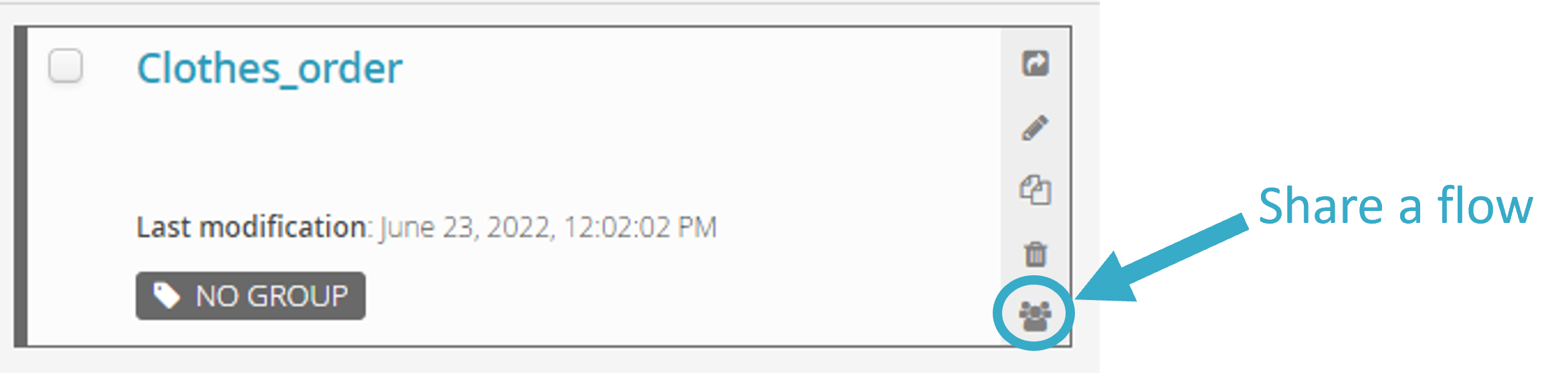
In the window that opens you can select users to have read-only access to the flow you want to share:
The Share Flows window will open.
Select the Collaborative Review tab  :
:
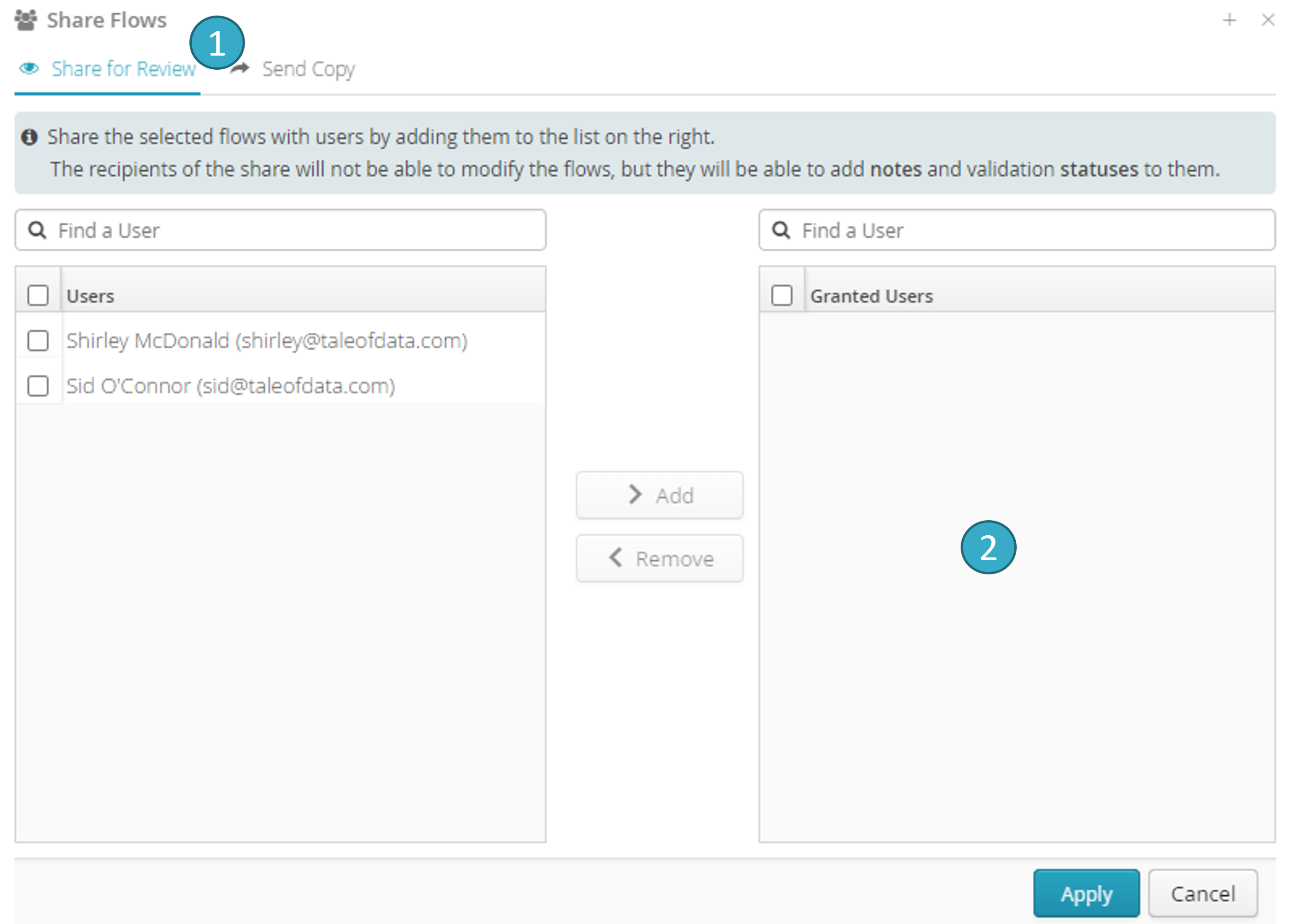
To send or share the selected flow (collaborative review) with users, add them to the list on the right  .
.
On the flows homepage:
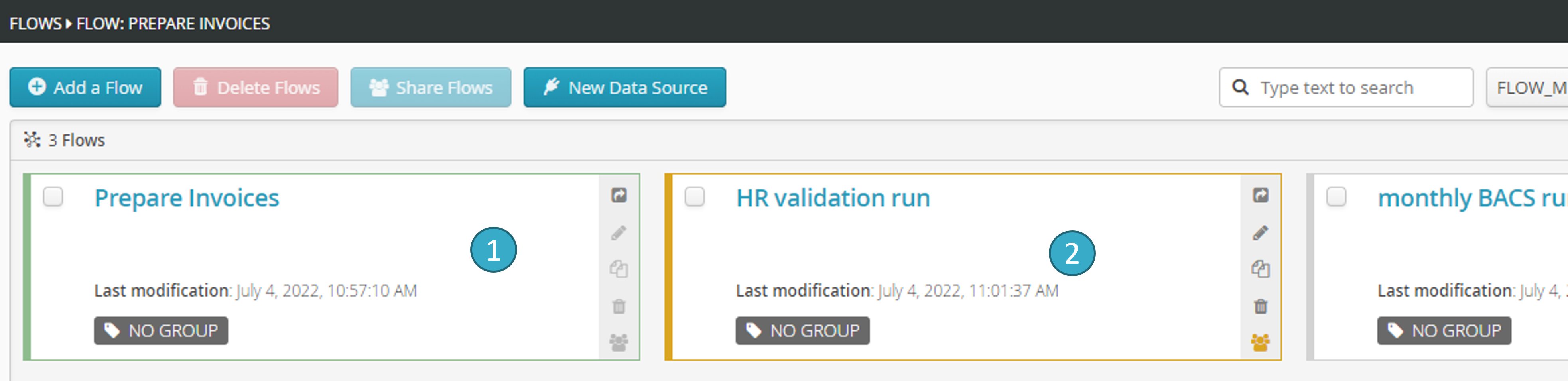
11.5.2. Lifecycle of a flow share
When a flow is deleted, the shares, notes and statuses associated with it will also be deleted.
When a flow is duplicated, the shares, notes and statuses associated with it will not be duplicated.
All users accessing a flow will also access the list of all the users who are sharing that flow.
Flow owners can delete sharing with all or any of the users with whom they shared the flow. Neither the notes nor the statuses associated with the**flow** will be deleted.
11.5.3. Notes
A note is free text (including formatting information: bold, italic, lists, etc.) that lets you share information on a flow or an item in a flow (generally a source, sink or node).
A note is defined by:
A sink: this is the item to which the node is added (the flow**in general, or a **source, sink or node).
An author.
A creation date and time.
Free text.
Notes enable discussion between the owner of the flow and any beneficiaries of the share (e.g. on the running or purpose of the flow or any item in the flow).
Adding a note triggers email notification to everyone concerned, except the author of the note.
When you connect to Tale of Data, you will see on your homepage a list of links to the latest notes concerning the flows that:
You own and have shared with others.
Are being shared with you.
In the home page, click on the button at the top right of the link (or double-click on the link itself) to open the note in the relevant discussion thread inside the flow:
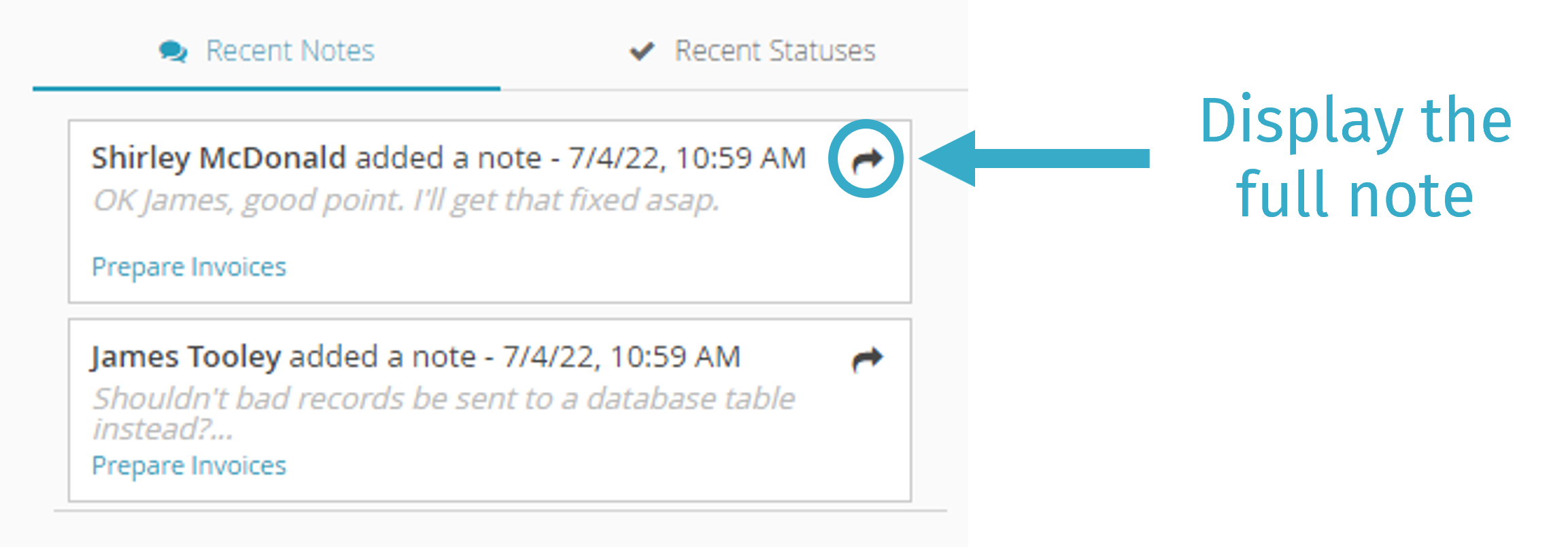
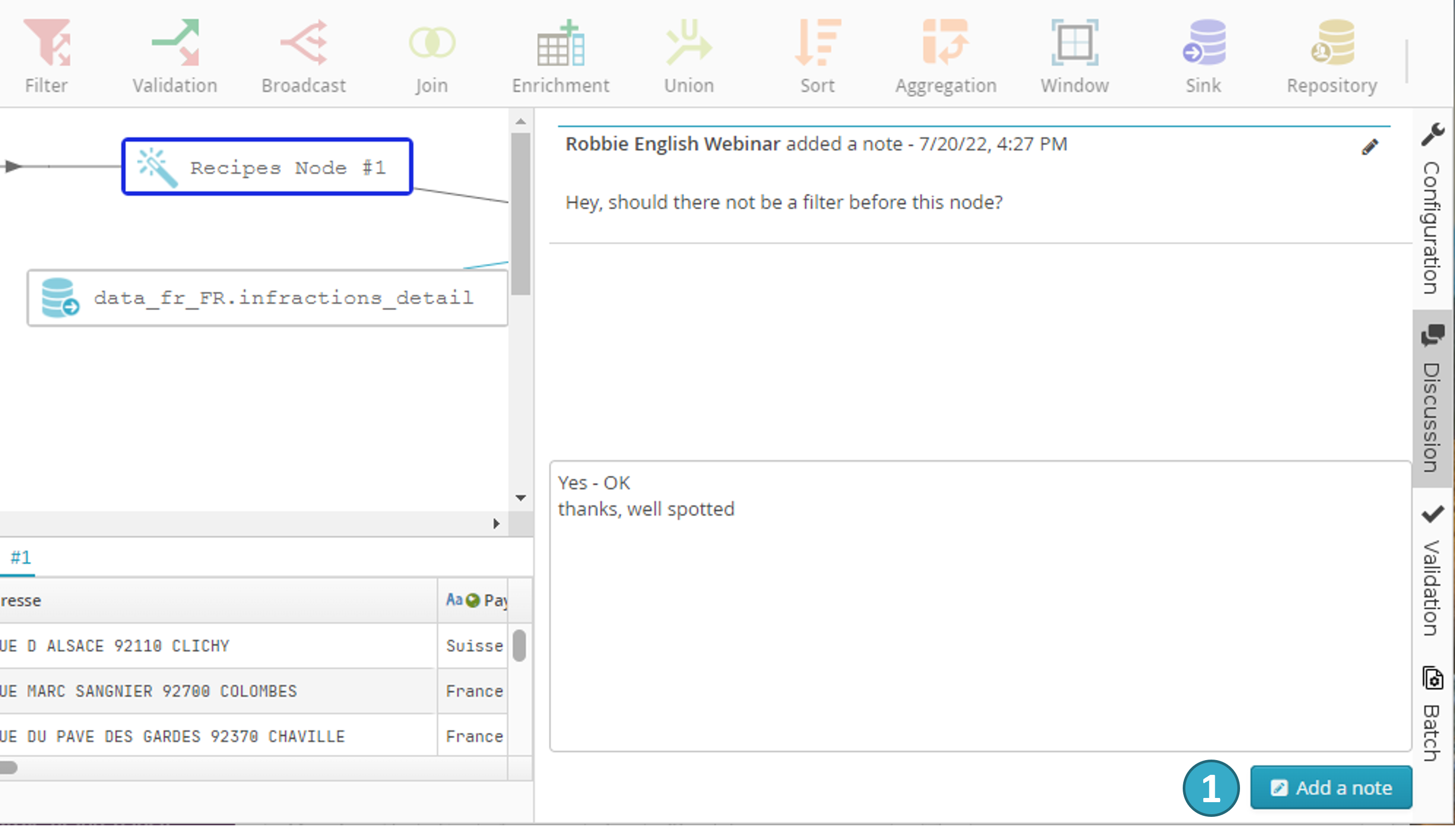
Only the owner of a flow can give a direct reply to a note by clicking the button  :
:
When flow owners reply to a note added by a user with whom they have shared a flow, they will attach one of the following statuses to the reply:
In progress.
Done.
Rejected.
Note
Replies to notes can be seen by all the other users with whom the flow has been shared.
11.5.4. Status
A status is a validity status (possibly with a comment) that users can add to a flow or item in a flow (usually a source, sink or node), so long as they are not the owner of the flow and the owner has shared the flow with them.
A status is defined by:
A sink: this is the item to which the status is added (the flow**in general, or a **source, sink or node).
A status value:
Approved: this status is validation of the item to which it is given.
Caution: this status indicates reservations about the item to which it is given.
Rejected: this status indicates that the item to which it is given presents a number of problems and that the flow in question should not therefore be run during production.
An author.
A creation date and time.
Free text.
A status can only be changed by its author.
By adding or changing a status you trigger email notification to everyone concerned, except the author of the status:
Flow owner.
The other beneficiaries of the flow share.
When you connect to Tale of Data, you will see on your homepage a list of links to the latest statuses added for the flows that:
In the home page, click on the button at the top right of the link (or double-click on the link itself) to open the relevant item in the flow and access the whole of its status:
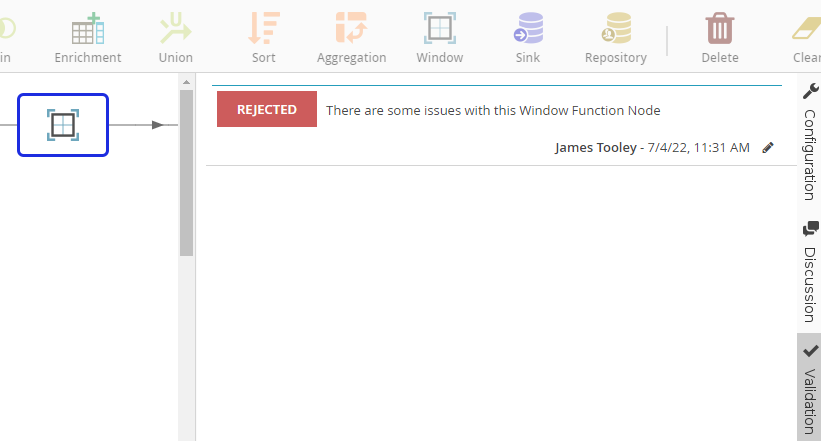
11.5.5. Email notifications
Email notifications are automatically sent whenever one of the following events occurs:
Sharing of a flow.
Sharing of a flow is stopped.
Addition of a note.
Addition of/change to a status
When the a flow is shared (or its sharing is stopped) the recipients of the email will be the beneficiaries of the sharing (or the users with whom the flow is no longer shared).
In the case of notes and statuses the recipients of the email will be all the persons concerned, except the author of the note or status:
Flow owner.
The other beneficiaries of the flow share.
In the case of notes and statuses, the associated comment will not be included in the email for reasons of confidentiality.
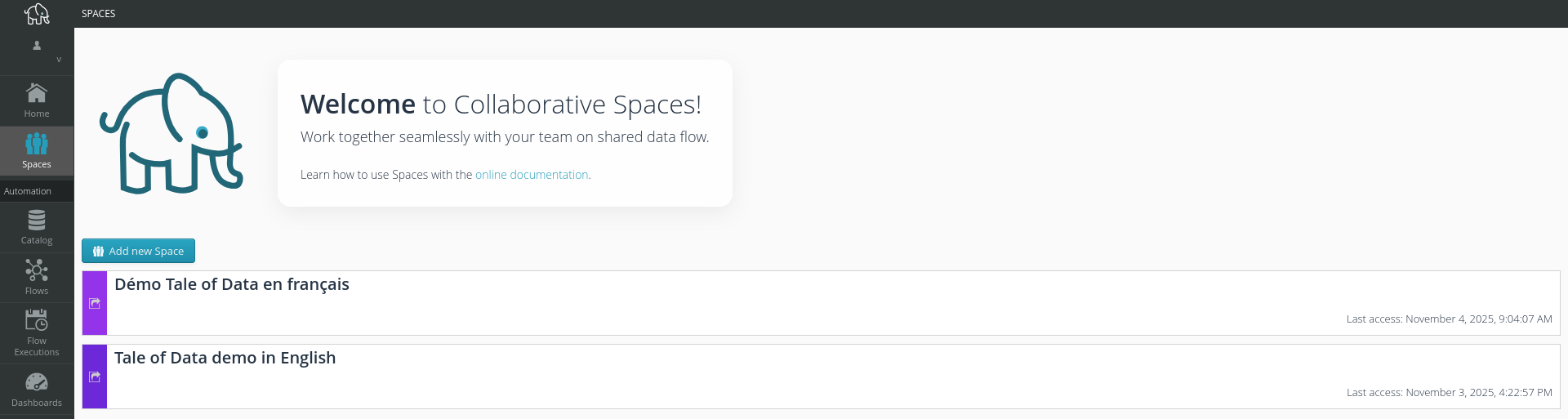
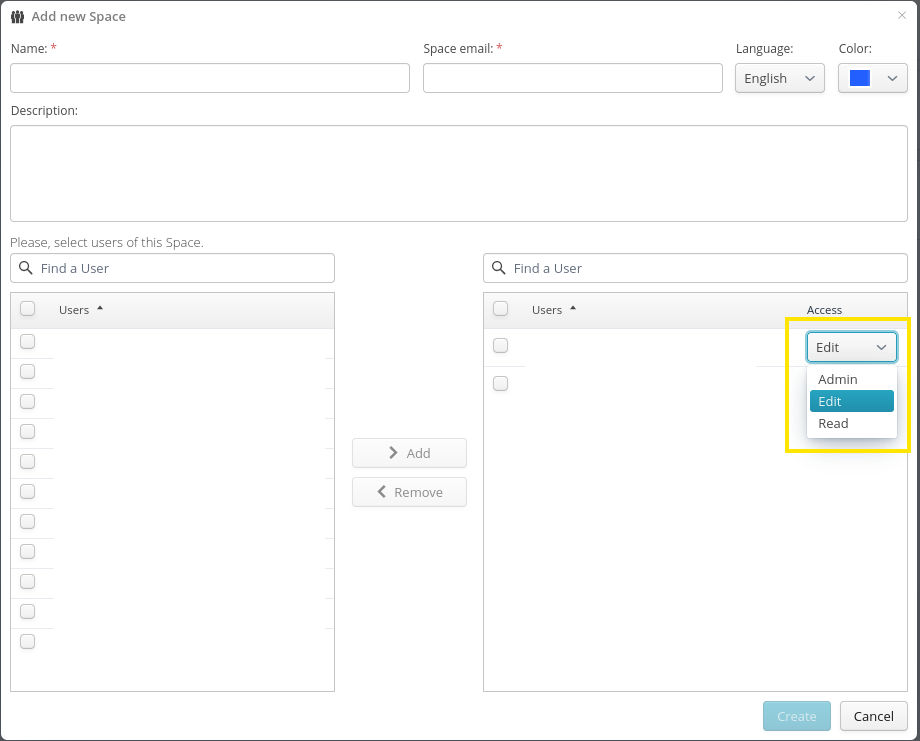
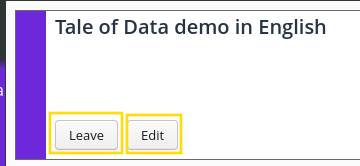
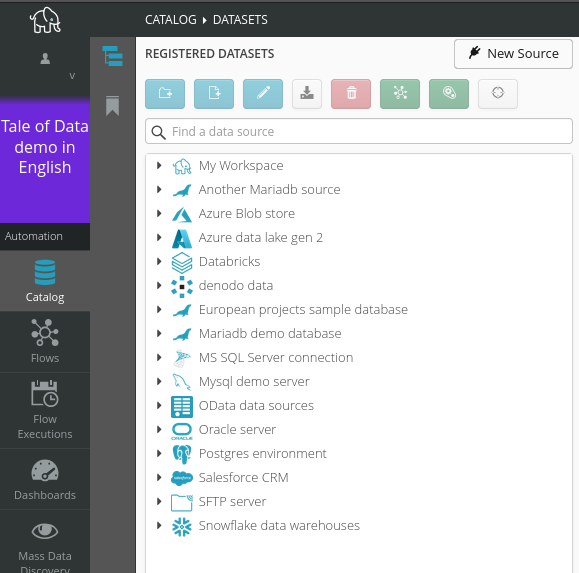
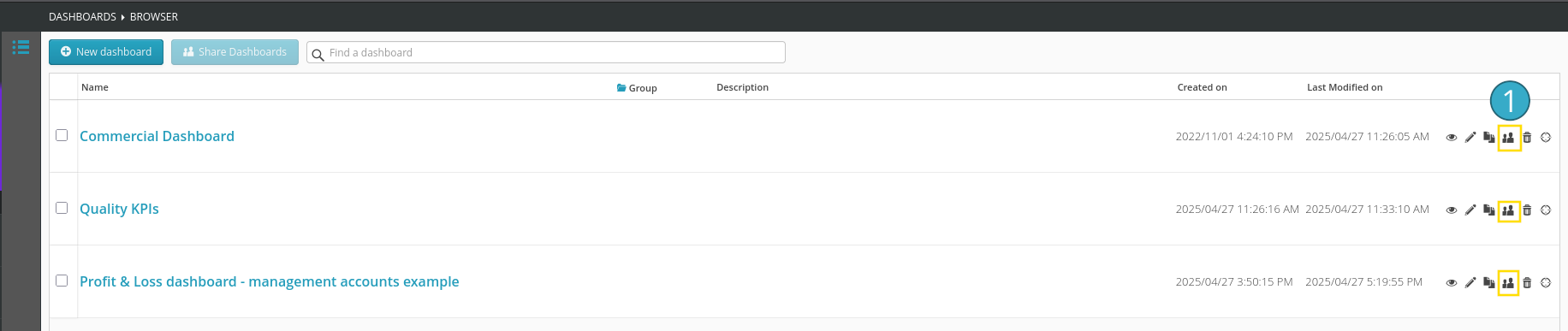
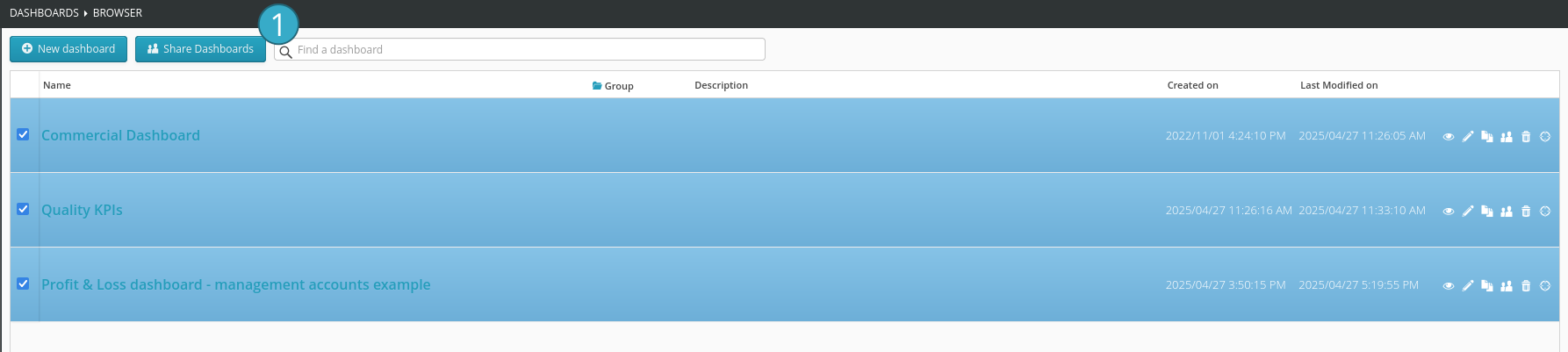
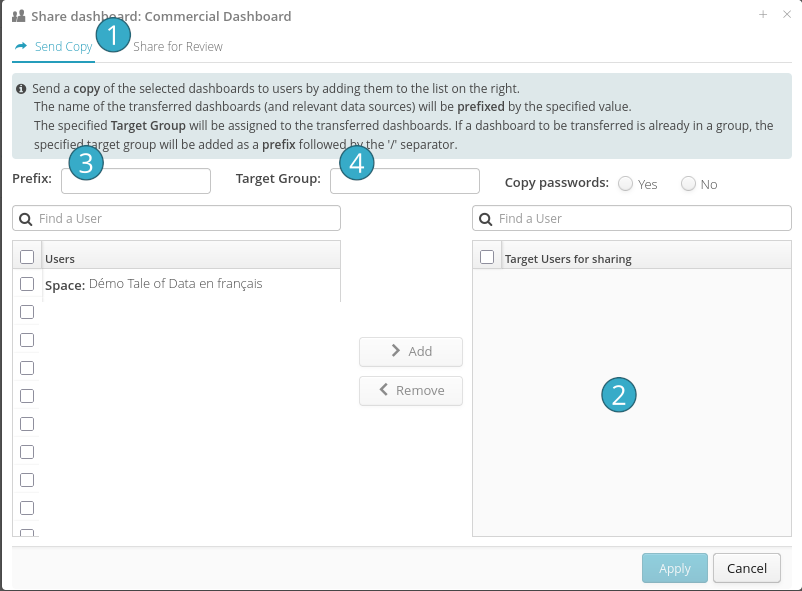
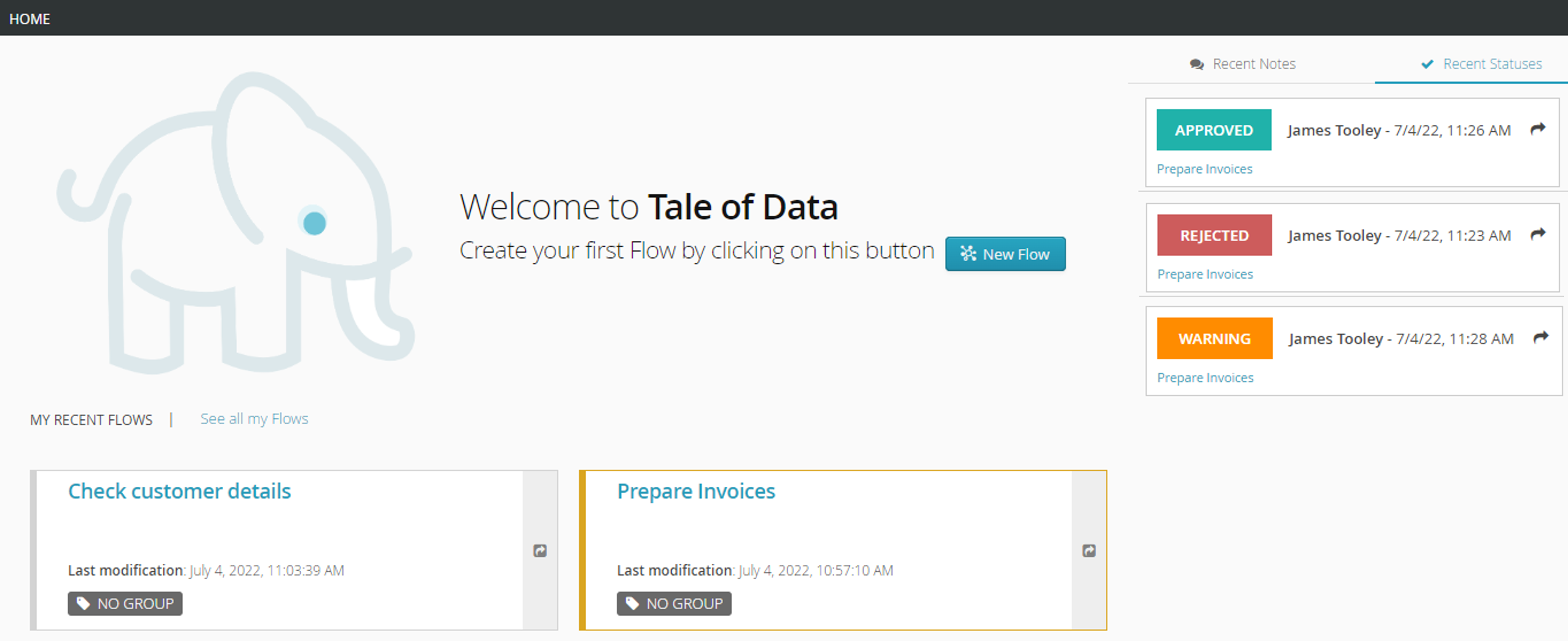
11.1.1. How collaborative workspaces work
While remaining independent from one another. Once you are in a workspace, you only have access to the items within that workspace. A collaborative workspace can also host multiple users.
Note
The availability of collaborative spaces depends on the terms of your Tale of Data subscription. If in doubt, do not hesitate to contact your sales representative.